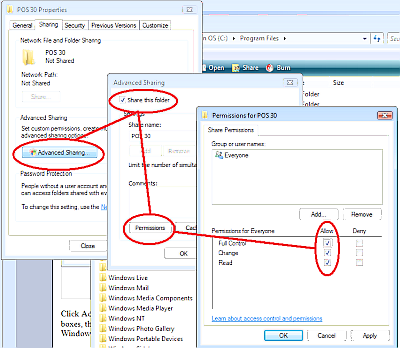|
Plexis Point of Sale Software
|
Offline No Internet POS Software
Use your own Credit Card Company Plexis POS Software Free Offer |
|
|
PLEXIS POS MULTI-STATION INSTALLATION |
| LAN Server Side Installation |
| No additional steps are required to install Plexis POS on a LAN Server. |
| Workstation Multi-Station Terminal Installation |
|
DO NOT install multiple copies of Plexis POS on the Workstations. Use a 1 GB or Faster NIC and Switch, Hub or Router and wired local area network connections to the workstations. * Wireless local area networks are NOT supported. |
|
Workstation Database Drivers:
Open Windows Explorer on your Workstation and browse to the network folder that was PREVIOUSLY shared to the Plexis POS folder name. On the Workstation (not the file server) RUN BtWorkStationSetup.exe, this will install database drivers and printer drivers. You only need to do this one time on the workstation. 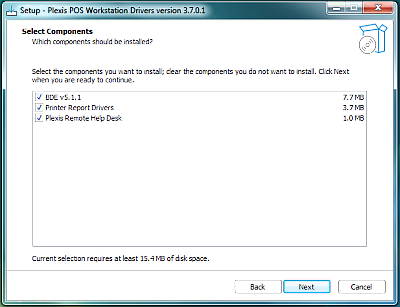
|
Create a Plexis POS Start Icon on your Workstation:
Open Windows Explorer on your Workstation and browse to the network folder that was PREVIOUSLY shared to the Plexis POS folder name. Right mouse click on BT.EXE then choose Send to Desktop. This will create an icon that can access the POS program over the network on the shared drive. 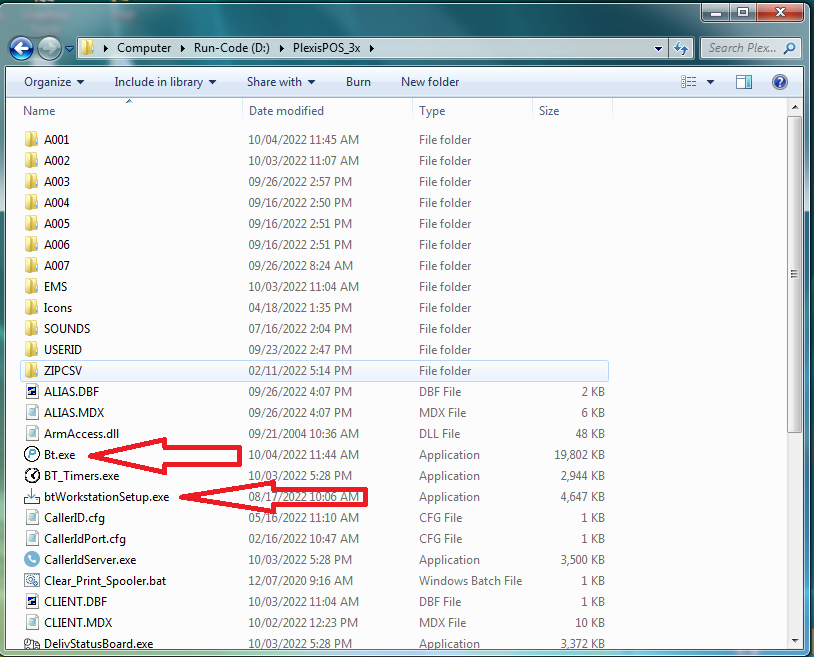
|
| No additional steps are required to install Plexis POS on your Windows Workstation. |
|
You must follow these instructions to the letter. Do NOT miss or skip a single step. If you do not understand a step contact us for clarification or consult with your local Windows expert. |
|
Now it is time to configure your anti-virus settings for performance and reliability. Click HERE |
|
Note :
Plexis Software Systems does not sell or support computer systems, networks POS Peripherals or any other hardware. We can provide support for our software applications only. POS Hardware Suggestion List (click here) |
|
Demo Download Price List Features Screen Samples |
Restaurant POS Software | Pizza POS Software | Coffee Shop POS Software
Grocery Store POS Software | Convenience Store POS Software Retail POS Software | Liquor Store POS Software Cafe and Deli POS Software | EBT / Snap and Food Stamp POS Software
|
Our 30 Day Refund Policy About us Contact us Privacy Policy |