
|
Plexis Point of Sale Software
|
Offline No Internet POS Software
Use your own Credit Card Company Plexis POS Software Free Offer |
|
|
PLEXIS POS KITCHEN, BAR AND REMOTE PRINTER SETUP |
|
You must add Remote or Kitchen printers to the device list in the Inventory Module. After adding the remote device then EACH item that needs to be printed to the remote or local printer must be added under the inventory item record. If you are using Plexis POS on a multi-station network follow these steps on a WORKSTATION and not the SERVER. Step 1: From the Main Menu access Modules, Inventory Control, Inventory Items. Then access Inventory Module, Remote Devices, Kitchen Printers. 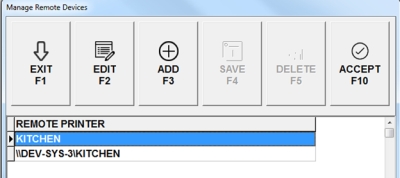
Click ADD and select the remote or kitchen printer that you need access to. If you are using a network printer when adding the Kitchen, Bar or Remote printer the full UNC network name must be used. For example if you have named your remote printer "KITCHEN" and it is installed on a computer that has shared the printer over the network on a machine you have named "MainServer" then the entry in Plexis POS will need to be "\\MainServer\Kitchen". If you are NOT using a Windows Network then the entry will simply be "Kitchen". You may use any type of printer interface such as USB, Ethernet or even a Wi-Fi IP Address. Step 2: Now that you have entered a valid and tested printer to the Remote Device list EACH and every inventory item that needs to be printed on any remote device must have the remote or kitchen printer name added to the item record. From the Inventory main screen choose View Items and select a kitchen printing item. Click Edit and select the tab Modules, Remote Devices. Select or enter the Kitchen Printer name for this Item: 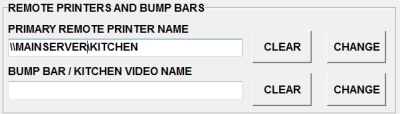
Save the item changes and now this item when selected at the Sales Screen will print to the device you have selected. |
|
Note :
Plexis Software Systems does not sell or support computer systems, networks POS Peripherals or any other hardware. We can provide support for our software applications only. POS Hardware Suggestion List (click here) |
|
Demo Download Price List Features Screen Samples |
Restaurant POS Software | Pizza POS Software | Coffee Shop POS Software
Grocery Store POS Software | Convenience Store POS Software Retail POS Software | Liquor Store POS Software Cafe and Deli POS Software | EBT / Snap and Food Stamp POS Software
|
Our 30 Day Refund Policy About us Contact us Privacy Policy |