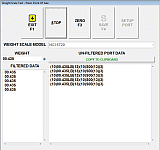|
Plexis Point of Sale Software
|
Offline No Internet POS Software
Use your own Credit Card Company Plexis POS Software Free Offer |
|
|
PLEXIS POS MS2320 SCANNER AND ECR WEIGHT SCALE SETUP EXAMPLE |
|
This page is an example of a typical in counter barcode scanner / scale combination. Most other scanner / scale hardware is compatible with Plexis POS. You may fully test your hardware with the Plexis POS demo download prior to purchase. |
|
Serial Port Interface for the MS2320 integrated scale:
These general instructions and practices are referencing the Metrologic Stratos Series integrated in counter scanner scales. Other scanner / scales are supported that use dual cables and NCI ECR scale protocols. Plexis POS supports many Stand Alone and Integrated Weight Scales connected to an RS232C Serial Port. Use a true RS232C Serial Port Adapter. Many Consumer based home computers that customers try to use in a business environment do not come standard with genuine RS232C serial ports. USB serial ports are not true RS232C. USB to Serial Port converters tend to truncate data depending on the driver and chip set. If you use a USB to Serial converter make sure that it supports true RS232C standards, otherwise the weight scale may not work properly. Point of Sale Business Computers are typically designed to have genuine RS232C serial ports installed and will work perfectly with our supported ECR weight scales. MS2320 Scanner / Scale Hardware Requirements: 1. Plexis POS Supports many Scanner and Scale Models using the NCI and Mettler-Toledo Scale Protocol. 2. DUAL Cables are required, one for the scale and one for the Scanner. 3. The Scale uses a standard RS232 Serial cable. The Scanner can be Keyboard, USB or RS232 Serial. 4. These examples are specific to the Metrologic MS 2x2x Series in counter Scanner / Scales. 5. MS2320 Stratos Dual Cable Scanner Scale Setup Sheet. (click here) * Single Cable Scanner / Scale interfaces are NOT supported. Consult our Supported Hardware page for details HERE. Setting Up the MS2320 Weight Scale: Test the weight scale through the Plexis POS interface by choosing from the Main System Menu: Utilities, Diagnostics then Weight Scale. Configure the Weight Scale port so that it matches the proper Serial Port Number. Press F2 and verify you have had a successful test. Once tested choose Save. |

|
|
NTEP Certification: Plexis POS supports numerous scale models directly connected to the computer. Tare-out is supported. Direct connect scales will automatically enter the weight into the POS system and calculate the price. Be aware that Plexis POS is not NTEP certified and if your community requires software to be certified legal for tender you will not be able to connect the scale to the computer. In this case you can use a stand alone scale then enter a weight manually on the Sales Screen or Touch Screen and Plexis POS will calculate the total sale price automatically. Type 2 Embedded Price barcodes are also fully supported. |
|
Note :
Plexis Software Systems does not sell or support computer systems, networks POS Peripherals or any other hardware. We can provide support for our software applications only. POS Hardware Suggestion List (click here) |
|
Demo Download Price List Features Screen Samples |
Restaurant POS Software | Pizza POS Software | Coffee Shop POS Software
Grocery Store POS Software | Convenience Store POS Software Retail POS Software | Liquor Store POS Software Cafe and Deli POS Software | EBT / Snap and Food Stamp POS Software
|
Our 30 Day Refund Policy About us Contact us Privacy Policy |