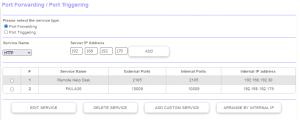|
Plexis Point of Sale Software
|
Offline No Internet POS Software
Use your own Credit Card Company Plexis POS Software Free Offer |
|
|
PLEXIS POS PAX S300 PIN PAD TERMINAL SETUP |
|
Plexis POS fully integrates Credit Card, Debit Card, EBT / SNAP Food Stamps and EBT Cash Benefits. |
|
Obtain your Credit Processing equipment from your Merchant Services Provider. We do not provide Pin Pad Payment Terminals or any other hardware and supplies. |
|
Notice to Processors: DO NOT enable Partial Authorizations Partial Debit Authorizations are NOT Supported |
| PAX S300 Pin Pad Terminal Internal Settings | Diagnostic Example in Plexis POS | ||||||||||||||||||||||||||||||||||||||||||||||
|
Perform an Initialize Terminal command in the Plexis POS Diagnostic utility and under the Full Response window you should see the Pax Base Version in cell 2:: This example shows the Pax S300 Base v1.47 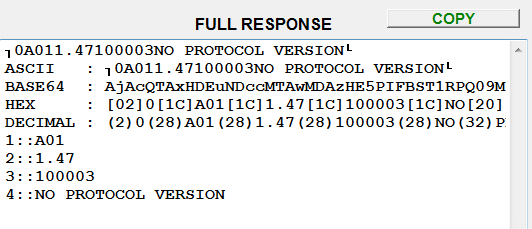
If you see this type information the terminal is communicating with Plexis POS properly. We have tested this terminal model using PAX Base v1.47 released by the manufacturer on March 3, 2023. Other PAX base versions may work as well but we do not guarantee or support them. |
|
Enter the setup mode for PAX S300 terminals by holding the FUNC key down and
press the "1" key. |
|
Demo Download Price List Features Screen Samples |
Restaurant POS Software | Pizza POS Software | Coffee Shop POS Software
Grocery Store POS Software | Convenience Store POS Software Retail POS Software | Liquor Store POS Software Cafe and Deli POS Software | EBT / Snap and Food Stamp POS Software
|
Our 30 Day Refund Policy About us Contact us Privacy Policy |