
|
Plexis Point of Sale Software
|
Offline No Internet POS Software
Use your own Credit Card Company Plexis POS Software Free Offer |
|
|
PLEXIS POS BACKUP AND RESTORE PROCEDURES |
|
The Plexis POS system is designed to store your data in organized file folders. All that needs to be done is to copy that folder data to a backup device of your choice. You can use an external Hard Drive, Memory Device, CD/DVD ROM, Tape Drive or any other storage device compatible with the Windows Operating System. |
|
Backup the entire Plexis POS System: 1. Exit Plexis POS from all computers out to Windows. 2. Using the Windows Drive Explorer Find the ROOT folder that Plexis POS was installed on. (ex: C:/Program Files/POS 30) 3. Copy this ENTIRE folder and ALL sub-folders to your backup Device. 4. If successful you now have a complete backup of the system including all company data. We selected all files and folders and then RIGHT mouse clicked and choose Send to DVD ROM. All of the files were copied to a blank DVD. Example #1 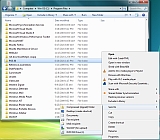
Click for a larger image |
Backup your Company Data only: 1. Exit Plexis POS from all computers out to Windows. 2. Using the Windows Drive Explorer Find the ROOT folder that Plexis POS was installed on. (ex: C:/Program Files/POS 30) 3. Using the Windows Drive Explorer select the company folder where your live data exists. (ex: C:/Program Files/POS 30/MyStoreName) 4. Copy this folder to your backup Device. 5. If successful you now have a complete backup of all company data. We selected A001 (sample company data) and then RIGHT mouse clicked and choose Send to DVD ROM. All of the company data files were copied to a blank DVD. Example #2 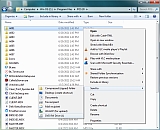
Click for a larger image |
|
Demo Download Price List Features Screen Samples |
Restaurant POS Software | Pizza POS Software | Coffee Shop POS Software
Grocery Store POS Software | Convenience Store POS Software Retail POS Software | Liquor Store POS Software Cafe and Deli POS Software | EBT / Snap and Food Stamp POS Software
|
Our 30 Day Refund Policy About us Contact us Privacy Policy |